Here are some simple graphic design tricks I learned from my friend in New York:
- Make sure that your Formatting Palette is available. If you can’t see it, click on View->Formatting Palette
- Click on the Insert Table button. (The blue grid.)
- Select the 2X3 table
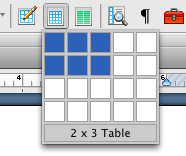
- For your banner/newspaper name, highlight the top three cells

- Hold down Control and then click on the highlighted cells (it’s like a right-click on a PC)
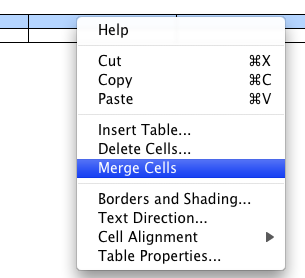
- Choose Merge Cells
- Type in your headline.
- In the bottom-left cell, start typing your first article.
- You can copy and paste pictures into your articles. (Remember the Control + Shift + Apple + 4 screenshot trick.)
- To change a picture’s wrapping (how the words flow around it) click on Wrapping->Square
- Once your article is completely typed, you can turn off the lines of your table/cells. Highlight your table. From the top menu, click on Table->Table Properties
- Click on the Borders and Shading button. Select “None”.

