This tutorial is designed for use with the poetry portfolio assignment, but can be applied to other work.
- Click on the iMovie HD icon in the dock.
- Create a New Project
- Name it with the assignment name, your class period, and your last name. (Example: ‘portfolio-4th-guy’). Save it to the hard drive by selecting Macintosh HD->Users->Shared and then click Save
- Click on Editing -> Titles to add your text.
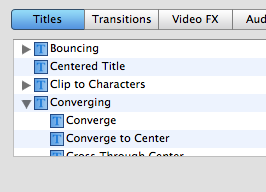
- Make sure that your text is big enough to read. You will probably need to split up your sentences into smaller phrases.
- Type single words as titles for emphasis.
- You can use the slide to adjust how many seconds the animation takes and how long it pauses.

- For pictures, drag your image from the desktop/documents onto the timeline/clip view.
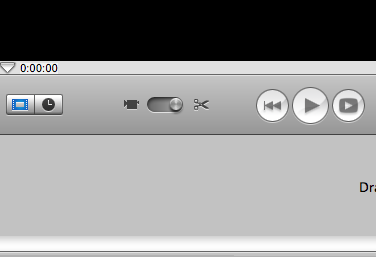
- To change the animation, click on the photo to select it. Click on Media->Photos and then Show Photo Settings
- With the Ken Burns Effect on, the photo will slide in/zoom out in many different ways. Drag the top slide bar to zoom in and out. Drag the bottom one to make the animation speed up or slow down.
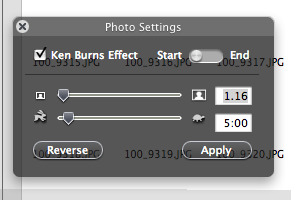
- Your Preview bar has its own animation timeline. Click on the animation timeline to select which place to zoom in.
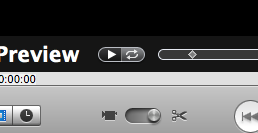
- The hand lets you control the position of the photo. Click and drag to move the camera’s focus.
- To add sound, make sure that you are in the project’s timeline mode first. Click on the clock to switch from clip mode to timeline mode.

- Click on Audio to view your iTunes library, GarageBand songs, and Skywalker sound effects.
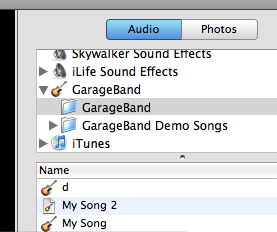
- Click on a song and drag it to the second line in the timeline.
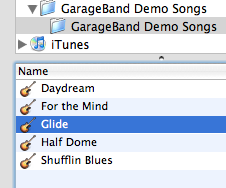
- Click on the triangle and drag it to go to different parts of the timeline/project.
- To shorten a clip, click on it to highlight it, move the triangle to where you want to cut it, select from the top menu Edit->Split Clip to make the cut.

- Click off of the clips to deselect both, then click back on the clip that you don’t want. Press the delete key to get rid of it.
- Click on Editing->Transitions or Editing-> Video FX to make your presentation more professional.


Trackbacks /
Pingbacks