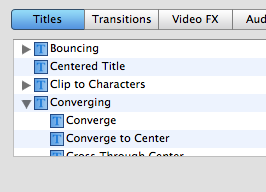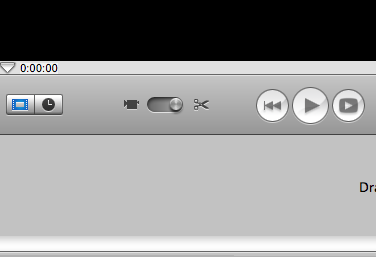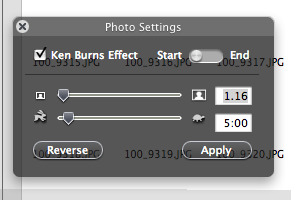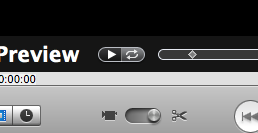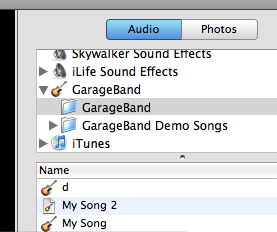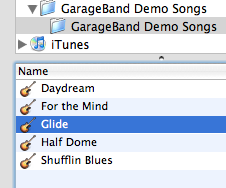Sometimes you need a computer voice reading text. GarageBand does great when you supply the voice, but what if it’s a big chunk of text that you want as an AIFF and don’t have time to record?
In Terminal (found in Utilities) type in:
say "Hello"
You can change the voice. The names of the voices can be found in the VoiceOver utility (like “Bruce” or “Cellos”). Use the -v option in Terminal to choose the voice:
say -v "Bruce" "Hello"
To have it output as an audio file, add -o and then the file name (with the .aiff extension). It will save the file in your home folder (in Finder, it’s the folder that has your name with the house icon).
say -v "Bruce" "Hello" -o hello.aiff
Instead of just simple “Hello”, you can have the voice read from a text file by using the -f option:
say -v "Bruce" -o article.aiff -f article.txt
If the text file is in your home folder, you can leave it as is. If it’s in a different folder, you need to specify the location. ~/Desktop tells Terminal the file is on the desktop, ~/Documents lets it know it’s in the Documents folder. You can also use that same syntax for where to output the audio file.
say -v "Bruce" -o ~/Music/article.aiff -f ~/Documents/article.txt
Here’s the audio file I just created using the text from this article:
article.m4a
(I saved it in GarageBand as an .m4a to play well with browsers.)
Now to figure out how to write a program to run Terminal. I know it’s possible; I’m just not cool enough yet.
There’s so much great accessibility stuff out there. Click here to see what more VoiceOver can do.
Have you seen a Braille monitor? Very cool stuff: