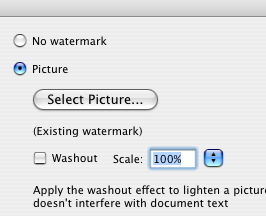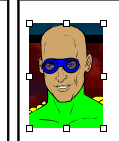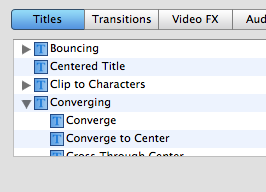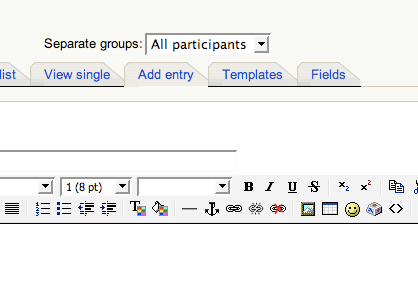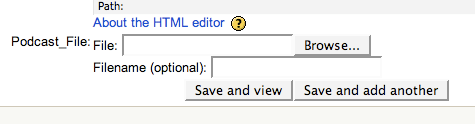Librarians – Have you ever had a file that you could not convert? Someone sends you a .wps or .cwk in an Office dominated world. Students can’t access an important essay and they’re freaking out. A teacher wants to show a .wmv but didn’t realize we don’t have Windows Media Player current on our Macs.
The site Zamzar.com is a librarian’s dream. Any file can be switched and converted for easy access. You can choose to upload a file or send a URL. Zamzar converts it and then links to the new file on their server where you can download it.
The best thing? There’s no program to download and no files, just links, get sent to your inbox.